How to Install Docker and Docker-Compose on Rocky Linux 8
As we all know that Docker Container is the highly demanded technology in IT world. With help of Docker containers, developers and infra admins can package their application and its dependencies and can run it in one computing setup to another.
In this guide, we will cover how to install Docker and Docker Compose on Rocky Linux 8 step by step.
Minimum requirements for Docker
- 2 GB RAM or higher
- 2 vCPU / CPU (64-bit Processor)
- Minimal Rocky Linux 8
- Sudo User with privileges
- 20 GB Free Space on /var
- 1 Nic Card
- Stable Internet Connection
Let’s dive on Docker Installation steps,
Step 1) Install updates and reboot
Login to Rocky Linux and install all the available updates and then reboot the system once.
$ sudo dnf update -y $ reboot
Step 2) Configure Docker Package Repository & Install Docker
To install latest and stable version of docker, configure its official package repository using the following command,
$ sudo dnf config-manager --add-repo=https://download.docker.com/linux/centos/docker-ce.repo
Now run following dnf command to install docker,
$ sudo dnf install -y docker-ce
Output of commands would like below:

Note: In case you are getting container.io error while installing docker-ce package then run following command,
$ sudo dnf install docker-ce --allowerassing -y
Step 3) Start and enable docker Service
Once docker is installed then start and enable its service using following systemctl commands,
$ sudo systemctl start docker $ sudo systemctl enable docker
To verify the status of docker run,
$ sudo systemctl status docker
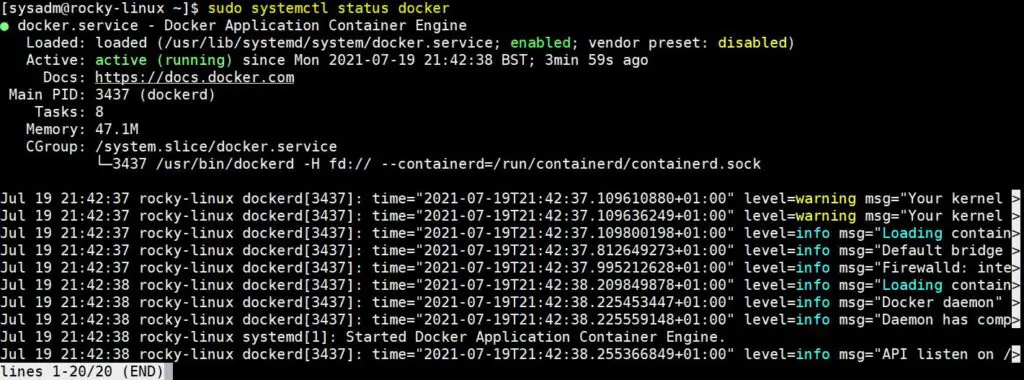
Perfect, above output confirms that docker service is up and running.
If you wish local user to mange and run docker commands, then add the user to docker group using beneath command.
$ sudo usermod -aG docker $USER
After executing the above command, log out and log in once so that docker group is associated to user and user can run docker commands without sudo.
[sysadm@rocky-linux ~]$ docker --version Docker version 20.10.7, build f0df350 [sysadm@rocky-linux ~]$
Let’s verify the docker installation in the next step.
Step 4) Test docker Installation
To test docker installation, run hello-world container using following docker command,
$ docker run hello-world
Output,
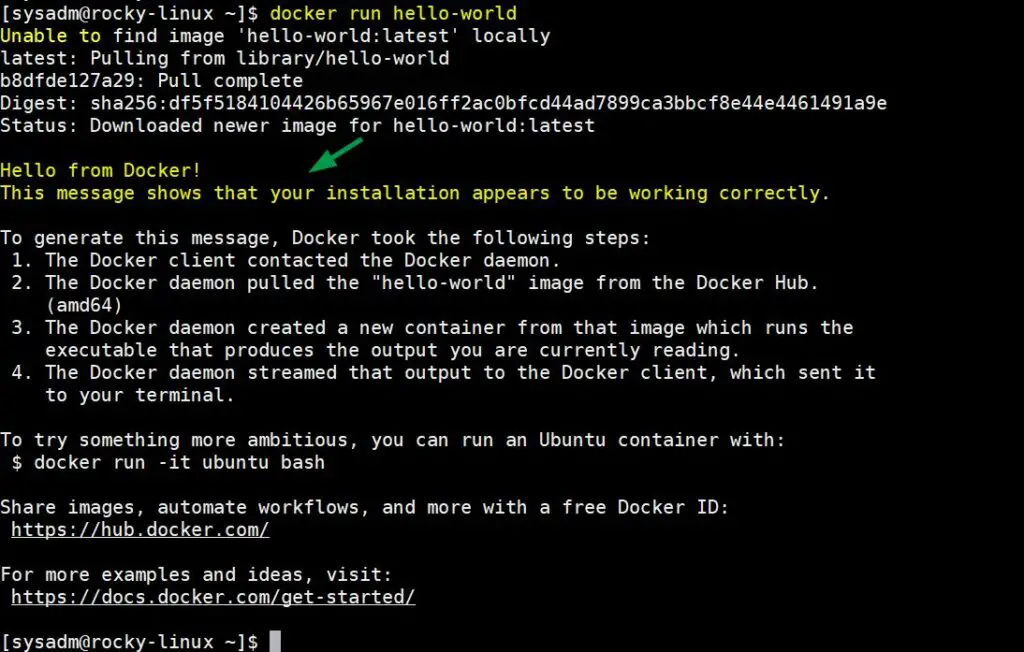
Above output confirms that container ‘hello-world’ has been launched successfully and it also confirms that docker is installed successfully.
Step 5) Install Docker-Compose
Docker Compose command allows to spin up multiple containers in one go. So, to install it run the following commands one after the another.
$ dnf install -y curl $ sudo curl -L "https://github.com/docker/compose/releases/download/1.29.2/docker-compose-$(uname -s)-$(uname -m)" -o /usr/local/bin/docker-compose $ sudo chmod +x /usr/local/bin/docker-compose $ docker-compose --version docker-compose version 1.29.2, build 5becea4c $
Above output shows that docker-compose of version 1.29.2 is installed successfully. That’s all from guide. I hope you have found it informative. Please do share your feedback and queries in below comments section.
The post How to Install Docker and Docker-Compose on Rocky Linux 8 first appeared on LinuxTechi.
