Top 14 Things To Do After Installing Elementary OS 6 (Odin)
Elementary OS is one of the most beautiful Linux distros out there and user-friendly as well. One of the main highlights of this linux distro is that it provides added support for user security and privacy. Now that you have successfully completed the installation of Elementary OS 6.0 “Odin” using our step-by-step installation guide, it is time to check what to do after installation.
If you have noted, Elementary OS setup is not complete without a few tweaks including installing some apps, drivers and codecs etc. Let’s look at the top 14 things to do after installing Elementary OS 6.0.
1) Update and Upgrade
The Elementary OS 6.0 ISO that you have installed in your system would have installed only the basic packages and releases. Hence, it is important to install the latest packages to keep your system up to date with all the latest software etc.
Moreover, when you log in for the first time in Elementary OS, it will automatically notify with the latest updates available. You can select “Update All” to install all the updates.
If you want to update all libraries and packages manually, open the terminal and run following commands to update
$ sudo apt update $ sudo apt upgrade $ sudo apt dist-upgrade
2) Install Pantheon Tweaks
Elementary Tweaks is a tool used for customizing your system appearance, fonts, themes etc. In Odin, Elementary Tweaks has been renamed to Pantheon Tweaks. Without installing Tweaks, you’ll find it really difficult to customize elementary OS.
To install tweaks, Run following beneath commands one after the another:
$ sudo apt install -y software-properties-common $ sudo add-apt-repository ppa:philip.scott/pantheon-tweaks $ sudo apt update $ sudo apt install -y pantheon-tweaks
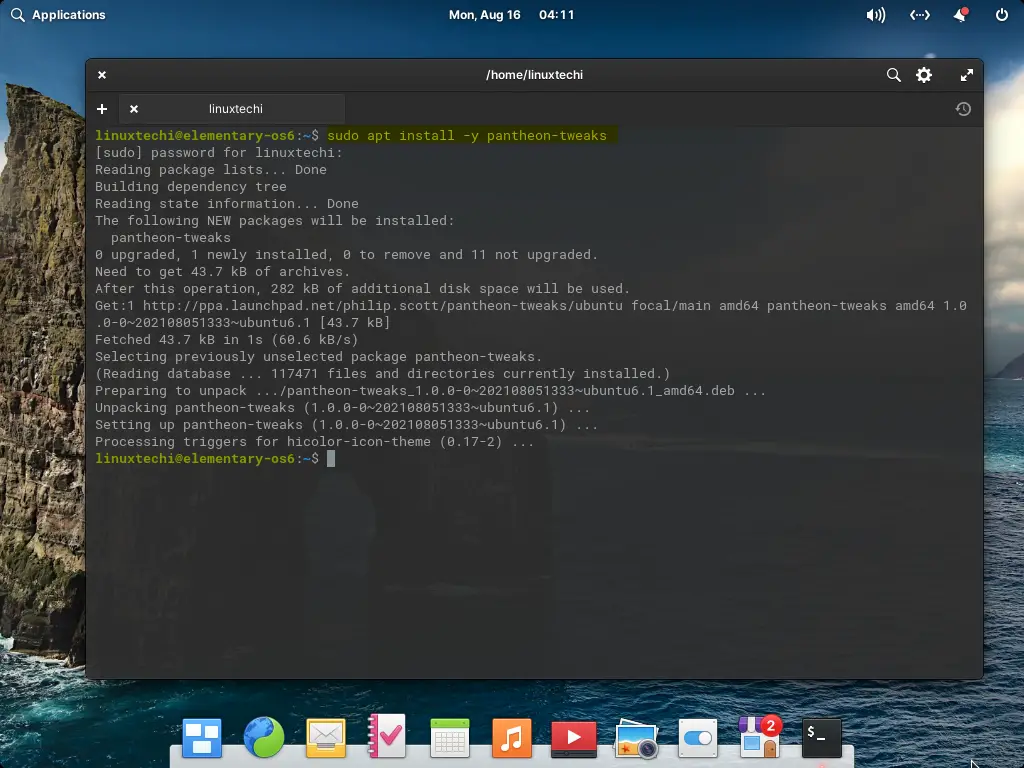
Under ‘System Settings’ click on ‘Tweak’ to customize your desktop look and feel.
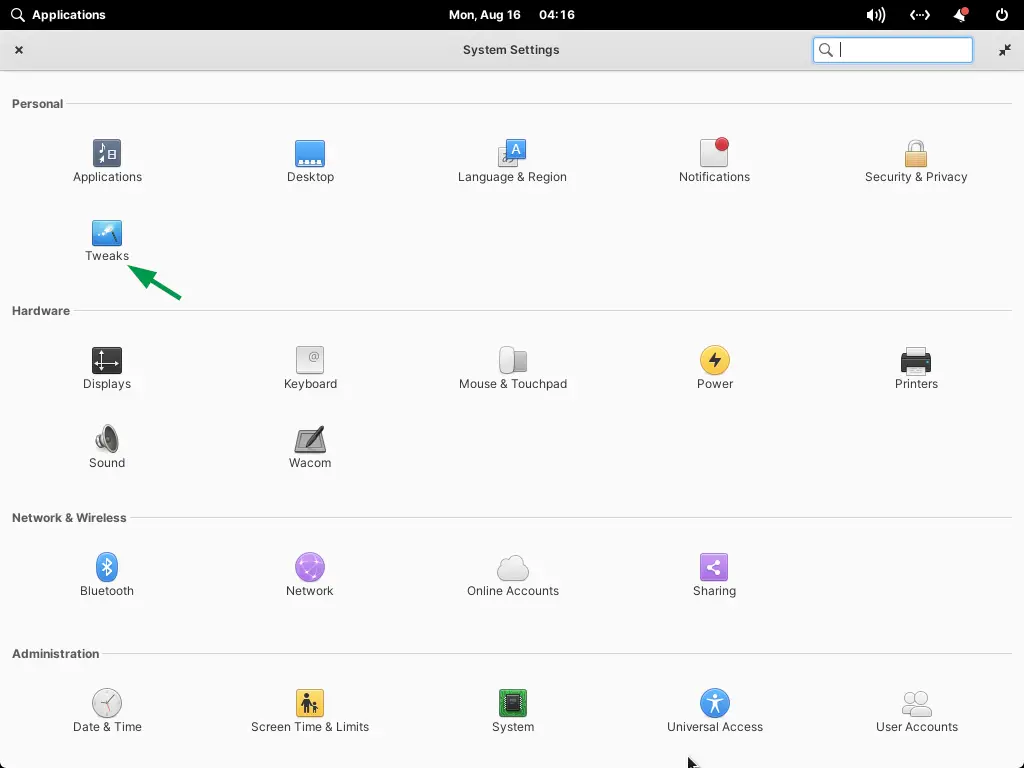
Note : Pantheon Tweak does not support to disable ‘single click’ feature.
3) Install Synaptic Package Manager
Even though you have a package manager in elementary OS called AppStore, it is quite advanced and feature rich like some others. Install Synaptic if you need a package manager that comes loaded with a lot of features. While AppStore give you around 100 apps, Synaptic offers around 7000 packages.
To install synaptic, use the following command:
$ sudo apt install synaptic -y
After the Installation, try to access Synaptic Package Manager
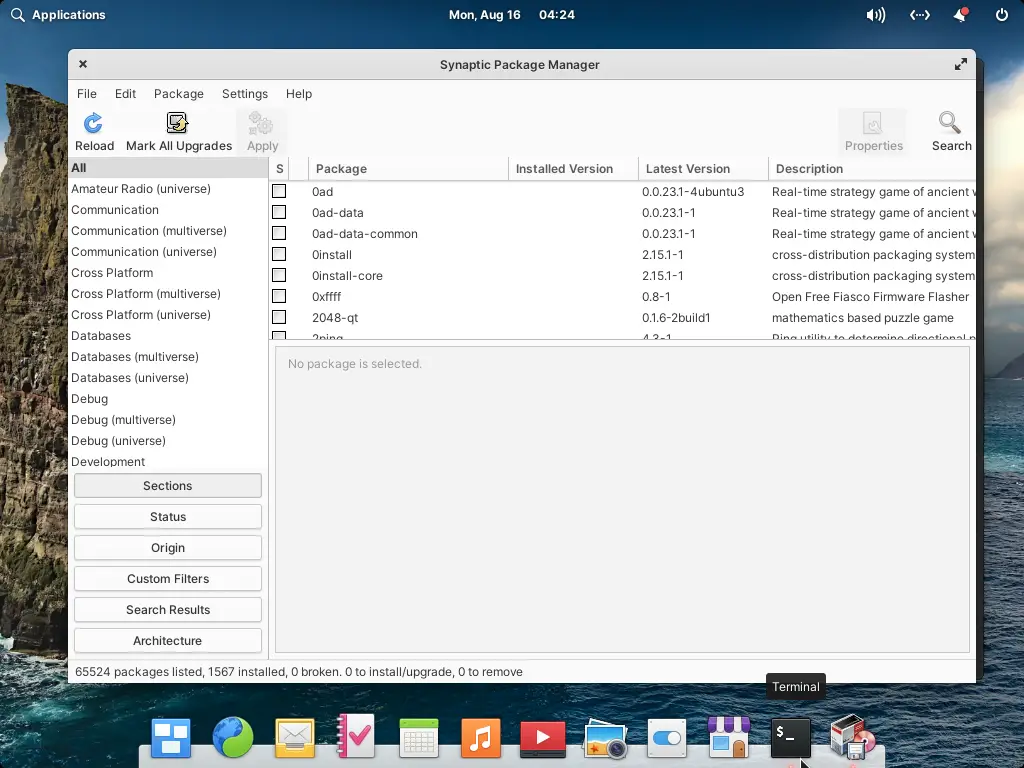
5) Install GDebi
If you want to install .deb files graphically without any issues, install the GDebi software utility. A .deb file nothing but a debian software package. In other words, it is like a .exe file that we use to install any software in Windows. GDebi is GUI based software utility that allows to install .deb packages quickly.
To install GDebi, use the command shown below:
$ sudo apt install -y gdebi
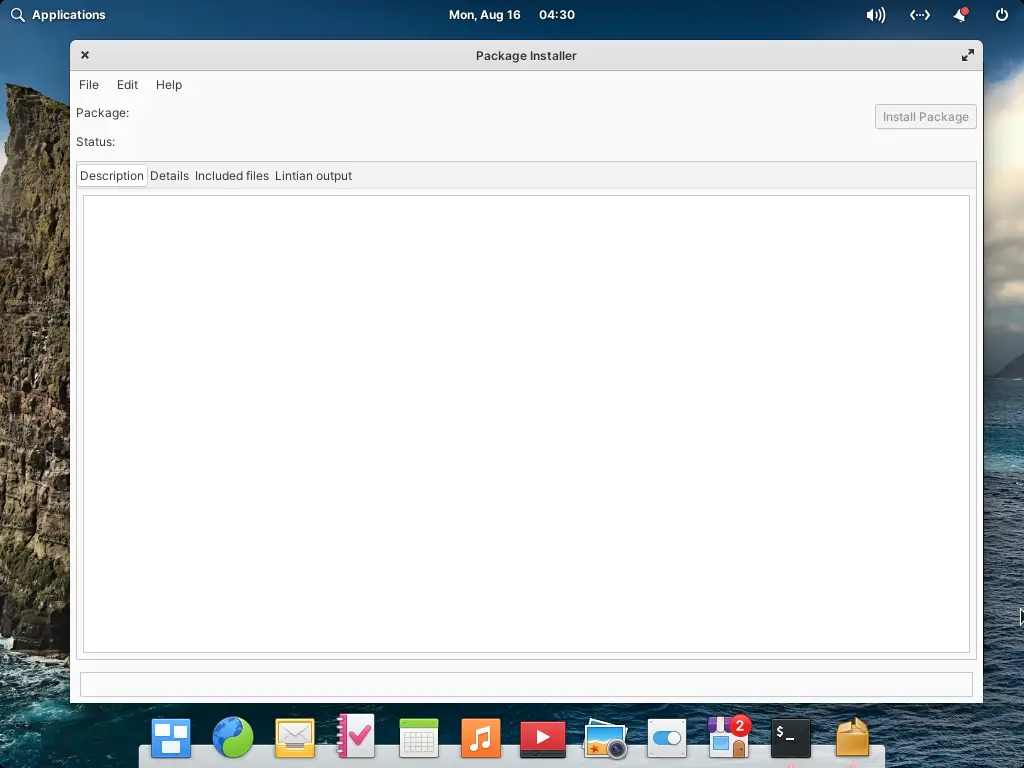
5) Install Multimedia Codecs
Elementary OS doesn’t comes packed with all the multimedia codecs. Hence, if you need to play various media files, then you need to install the required codecs. To install all the required multimedia codecs, please use the following command:
$ sudo apt install -y ubuntu-restricted-extras libavcodec-extra libdvd-pkg
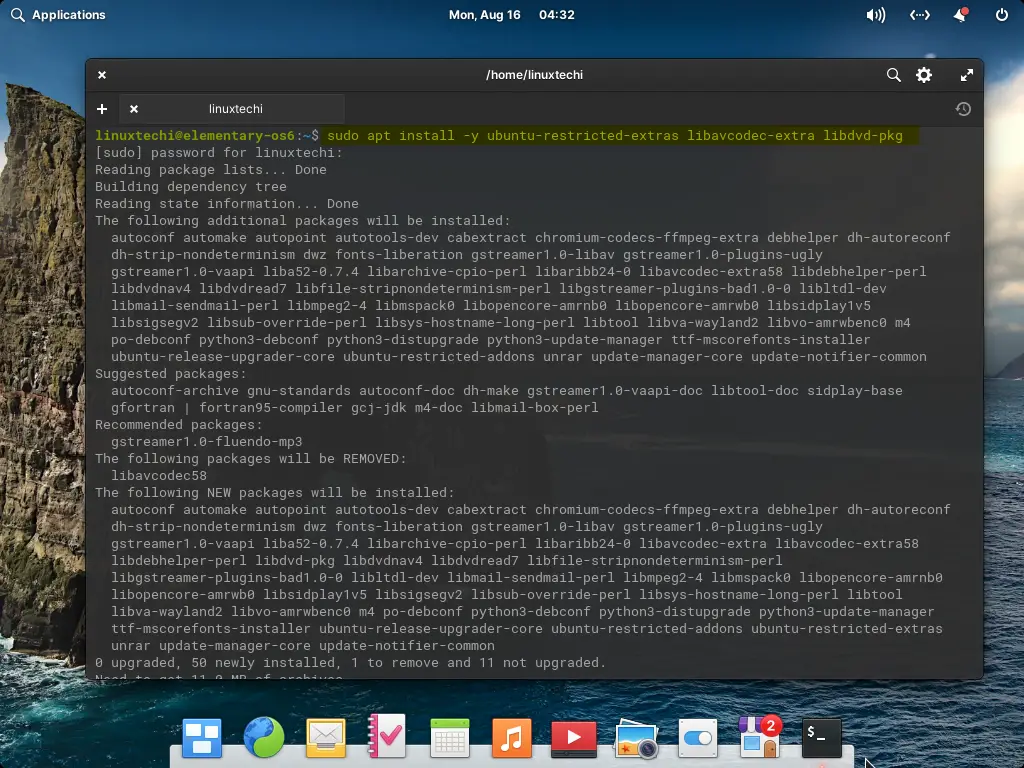
6) Install Required Drivers
Like multimedia codecs, all drivers are also not installed when you install elementary OS 6.0 in your system. Hence, it is important install the required proprietary drivers like Nvidia GPU to get the maximum performance from your system.
To install the drivers, use the command below:
$ sudo ubuntu-drivers autoinstall
7) Add Minimize Button
Generally, you minimize any windows using the minimize button. But in elementary OS, there is no minimize button available and only close and maximize button is available.
With Elementary Tweaks, you can add the minimize button quickly. Go to Tweaks –> Appearance –> Minimize Left. If you need the minimize button to the right, you can choose Minimize Right.
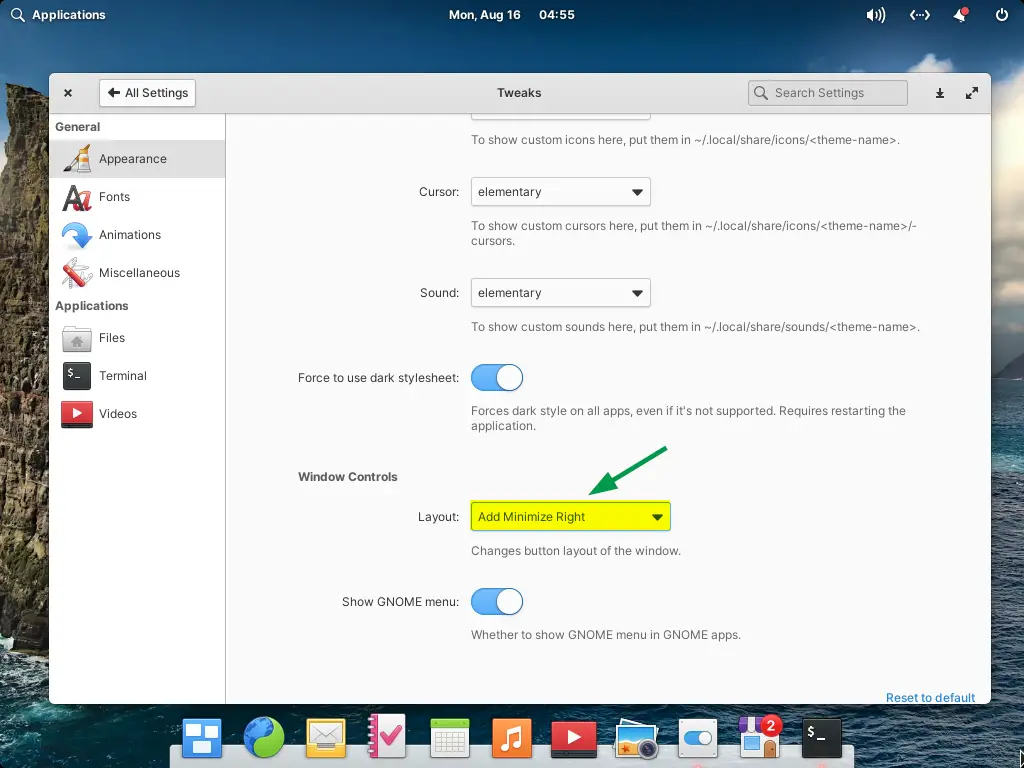
8) Disable Grub Delay
Whenever you boot into elementary OS, you will notice a GRUB menu showing which OS you want to enter. This will be helpful if you are running a dual OS in your system. But if you have only elementary OS, then every time when you boot into the system, this GRUB menu will be a disturbance.
But you can disable the GRUB menu using the GRUB config file. Edit the config file using the following command:
$ sudo vi /etc/default/grub
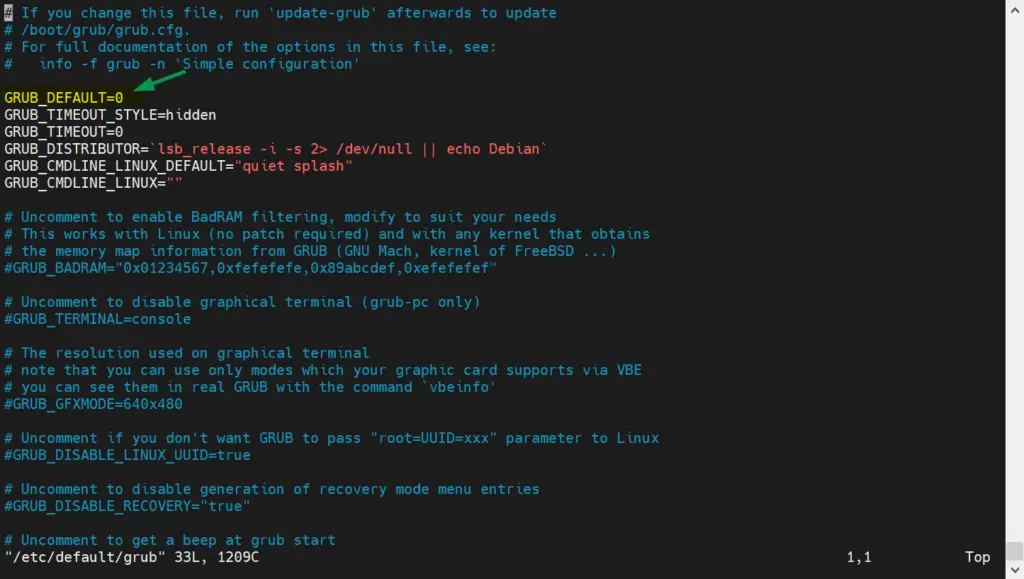
Change the value of GRUB_TIMEOUT to 0. Once it’s done, you won’t see the GRUB menu every time you boot into your machine.
9) Install Required Software
When you install Elementary OS, you only get a minimal number of software and packages installed. Only the most basic and required packages are installed and even office suite is not available.
With Synaptic and GDebi installed in your system, you can easily install all the required software in your system including Firefox, VLC Media Player, Libre Office, Skype, Telegram, GIMP, Spotify etc.
10) Enable Firewall
Even though Linux is far more safe and secure than Windows, you are never safe from cyber threats. Cybercriminals are finding new ways to hack into your system and hence it is important to keep your system safe. Hence, if you don’t have the firewall enabled, it is right time you do it now.
Open your application menu, navigate to Firewall settings, and enable the firewall option to safeguard your system.
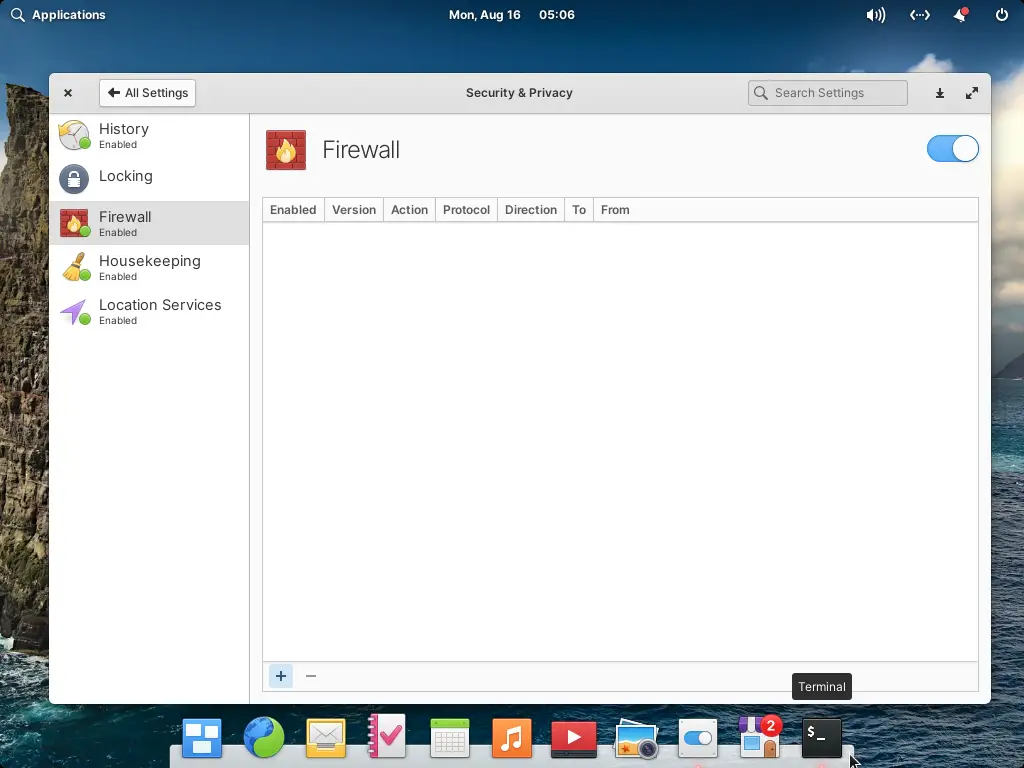
11) Extend Your Laptop Battery Life
Everyone having a laptop look to optimize the battery life of their budget. Well, it is quite easy as you need to just install a package and your battery life will be extended.
To install tlp and tlp-rdw packages, use the following commands:
$ sudo add-apt-repository ppa:linrunner/tlp $ sudo apt-get update $ sudo apt-get install tlp tlp-rdw $ sudo tlp start
12) Install Backup Software
Having a backup of your data is always beneficial as it will prove to be a lot of help during any system crash or any other problems. To install a backup software run,
$ sudo apt install -y timeshift
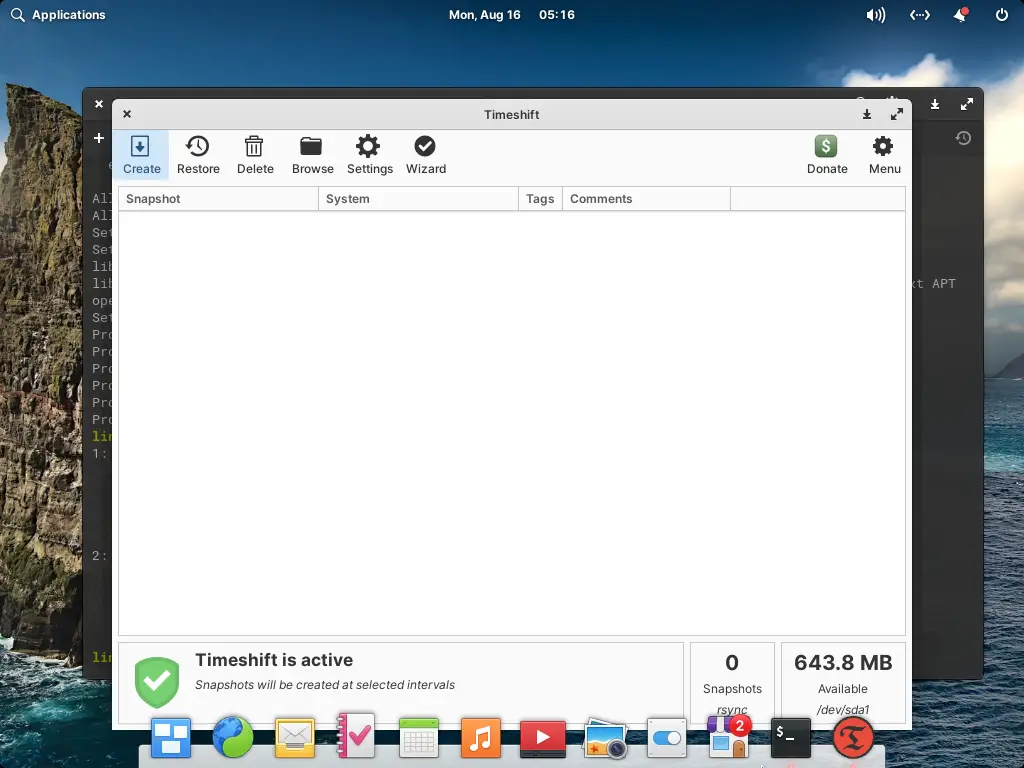
13) Install Microsoft Fonts
With elementary OS 6.0, you don’t have access to Microsoft fonts. Hence, if some sends you any word document in Arial or Times New Roman font, then you can’t read the document. But with the Synaptic package manager, you can easily install MS fonts in your system.
Open Synaptic package manager and find mscorefont and click “Apply“ button to install Microsoft fonts in your system.
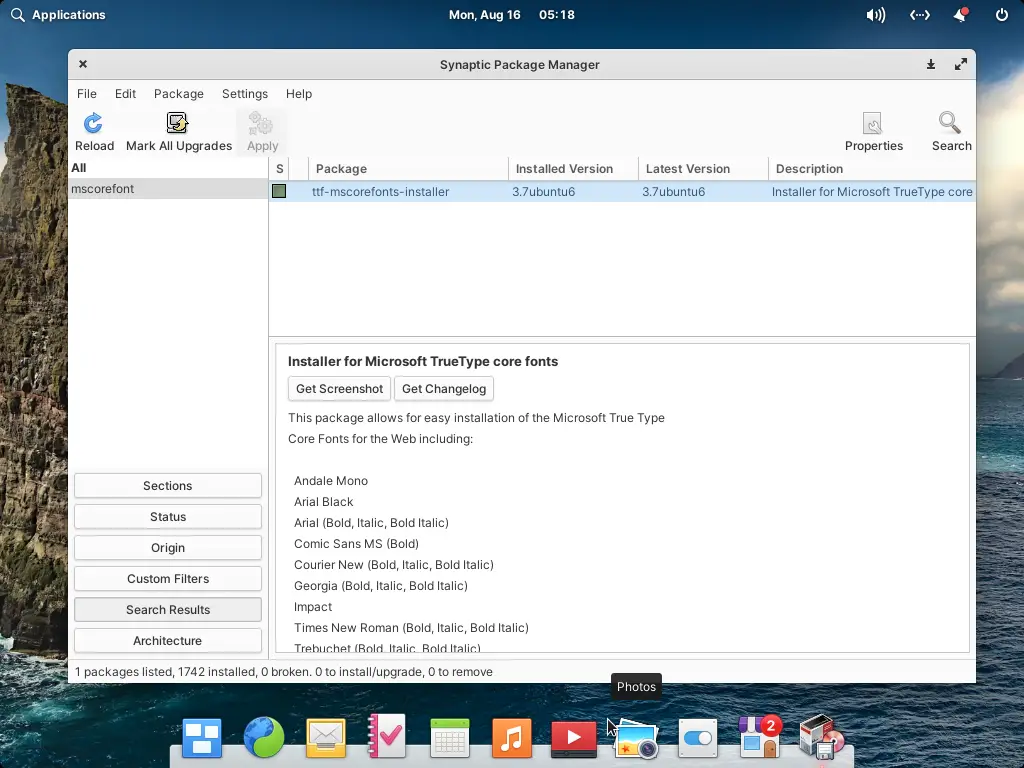
14) Clean up the system
At this point of time, we have installed packages and tweak system settings. It is always recommended to remove unused dependencies. So to remove them run following apt command,
$ sudo apt-get autoremove
To clean the apt cache , run
$ sudo apt clean
To clean up partially installed packages, use below command
$ sudo apt autoclean
One should regularly cleanup the system using above commands.
That’s all from this guide. I hope it helps you to use Elementary OS 6 in efficient way. Please do share your feedback and queries in below comments section.
The post Top 14 Things To Do After Installing Elementary OS 6 (Odin) first appeared on LinuxTechi.
